This article references the older, manual version of On-Store. Setup for the newer, embedded On-Store feature is more direct and is viewable in Loop's embedded On-Store Help Center article.
The easiest way to integrate with the cart API is to use our On-Store SDK. Follow the steps below:
-
Create a development theme on your Shopify store. You can do this by duplicating your live theme. We recommend re-naming it to something like "Current theme + Loop On-Store Integration".
-
Click the actions dropdown on your new theme and select "Edit code". This will load up Shopify's theme editor. Once that's open, find the file under the layout section named
theme.liquidand open it. -
Scroll to the bottom of the page and find the
/bodytag. Paste the following snippet directly above the/bodytag.
<script src="https://unpkg.com/@loophq/onstore-sdk@latest/dist/loop-onstore-sdk.js"></script>
<script>
LoopOnstore.init({
key: 'api key',
attach: 'checkout button selector'
});
</script>
-
Paste your API key as the
keyvalue in the init call. -
Find a unique selector for your checkout button and paste that as the
attachvalue in the init call. You can find this by right clicking on your checkout button and selectinginspect element. Common selectors are#checkout,.checkout,.cart__checkout, and.cart__submit. -
Test that you've integrated successfully by running
LoopOnstore.testMode()in your browser console. You should see the page refresh with on-store enabled and the messagesLoop returns activatedandLoop attaching to: <your checkout button>print out in console. -
Do a full test starting in Loop Returns and have it send you to your store, and then send you back to Loop Returns when you click the checkout button.